What is Mullvad Browser?
Mullvad Browser is a privacy-focused web browser developed by the team behind the Mullvad VPN service, in collaboration with the Tor Project. The browser is designed to offer enhanced privacy and anonymity by minimizing the amount of data that websites and third parties can collect about users. Key features of Mullvad Browser include:
- Privacy by Default: The browser is configured to protect against tracking and fingerprinting techniques commonly used to identify and track users across the web.
- Built-in VPN Support: It integrates seamlessly with Mullvad VPN, providing an extra layer of security and anonymity by routing internet traffic through Mullvad’s VPN servers.
- Enhanced Security: Mullvad Browser includes security features such as blocking third-party cookies, disabling browser features that can be used to track users, and more.
- No Telemetry: Unlike some other browsers, Mullvad Browser does not collect telemetry data, ensuring that users’ browsing activities remain private.
- Tor Integration: By collaborating with the Tor Project, Mullvad Browser leverages their expertise in privacy and security, offering features that are in line with Tor Browser’s strong privacy protections.
Mullvad Browser aims to provide users with a secure and private browsing experience, making it harder for websites, advertisers, and trackers to monitor online activities.
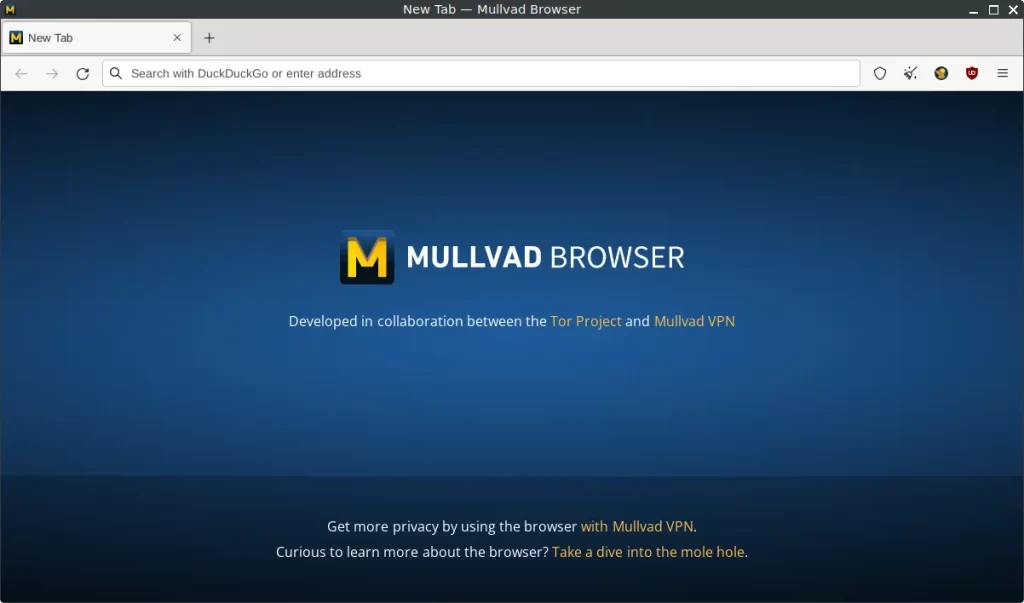
How to Install Mullvad Browser on FunOS
Installing Mullvad Browser on FunOS is straightforward. Follow these steps:
Install from the Mullvad Repositories
1. Open a Terminal
2. Update the package list:
sudo apt update3. Install the necessary dependencies:
sudo apt install apt-transport-https curl4. Add Mullvad GPG Key:
sudo curl -fsSLo /usr/share/keyrings/mullvad-keyring.asc https://repository.mullvad.net/deb/mullvad-keyring.asc5. Add the Mullvad Repository:
echo "deb [signed-by=/usr/share/keyrings/mullvad-keyring.asc arch=$( dpkg --print-architecture )] https://repository.mullvad.net/deb/stable stable main" | sudo tee /etc/apt/sources.list.d/mullvad.list6. Update the package list:
sudo apt update7. Install Mullvad Browser:
sudo apt install mullvad-browser8. Click the menu in the bottom left corner of the screen. Next, click the Reload menu. The objective is to display Mullvad Browser in the menu.

Launching Mullvad Browser
After installation, you can start Mullvad Browser by finding it in your application menu.
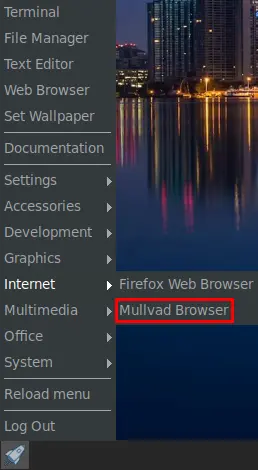
How to Uninstall Mullvad Browser on FunOS
If you need to uninstall Mullvad Browser, follow these steps:
1. Open a Terminal
2. Remove Mullvad Browser:
sudo apt remove --purge mullvad-browser3. Remove any unused dependencies:
sudo apt autoremove --purge4. Remove the repository and key (optional):
sudo rm -f /etc/apt/sources.list.d/mullvad.list
sudo rm -f /usr/share/keyrings/mullvad-keyring.asc 5. Update the package list:
sudo apt update6. Remove user data (optional):
rm -rf $HOME/.mullvad-browser7. Click the menu in the bottom left corner of the screen. Next, click the Reload menu. The objective is to remove Mullvad Browser from the menu.

Conclusion
Mullvad Browser is a powerful tool for anyone concerned about their online privacy and security. With its strong focus on minimizing data collection and preventing tracking, it offers a robust browsing experience. Installing, launching, and uninstalling Mullvad Browser on FunOS is a straightforward process, making it accessible for both novice and experienced users. By integrating seamlessly with Mullvad VPN, this browser ensures that your online activities remain private and secure. Whether you’re a privacy advocate or simply someone who values their online anonymity, Mullvad Browser is an excellent choice for your browsing needs.

Leave a Reply