Calibre is a powerful and versatile e-book management application that helps users organize, edit, and read digital books with ease. On FunOS, there are several ways to install Calibre depending on your needs — using the Ubuntu repositories, the Xtradeb Applications PPA for newer versions, or the official installer script from the Calibre website. This article provides detailed instructions for each installation method and also explains how to uninstall Calibre when needed.
What is Calibre?
Calibre is an open-source e-book management software that supports a wide range of e-book formats and devices. It allows you to organize your e-book library, convert between different formats, edit metadata, and transfer books to e-readers such as Kindle, Kobo, and others. Calibre also includes an integrated e-book reader and offers features for downloading news and converting it into e-books, managing cover art, and running a personal content server to access your library remotely.
With Calibre, managing large collections of e-books becomes simple and efficient, making it a must-have tool for avid readers and digital library enthusiasts.
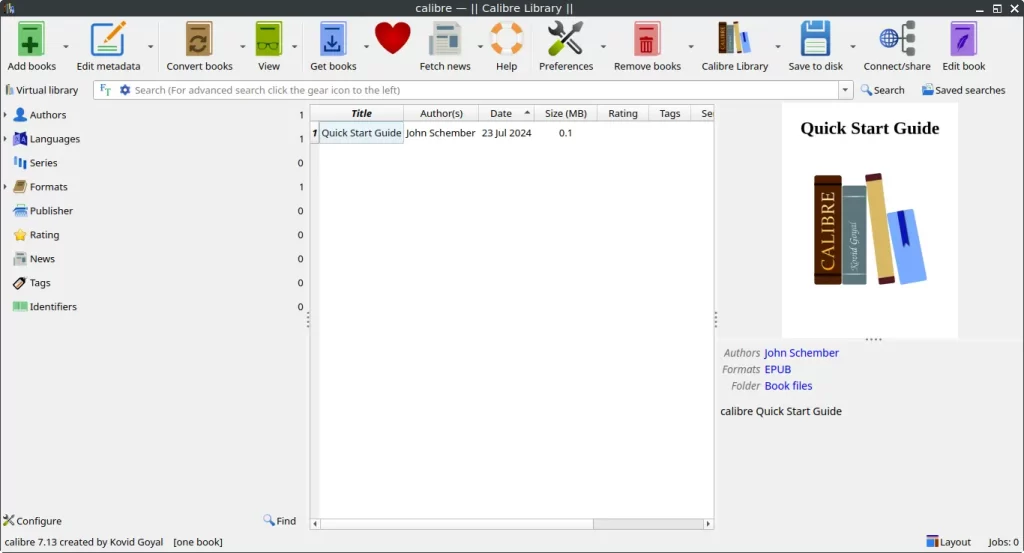
How to Install Calibre on FunOS
Method 1: Installing from the Ubuntu Repositories
This is the simplest way to install Calibre on FunOS, as it uses the official Ubuntu repositories that FunOS is based on. However, note that this version may not always be the latest release.
Step 1: Open a Terminal
You can open the Terminal in one of the following ways:
- Click Menu in the left corner of the screen, then click Terminal
- Click the Terminal icon in the Tray
- Press Ctrl + Alt + T on your keyboard
Step 2: Update the Package List
Before installing, update the package list to ensure you get the latest available version from the repository.
sudo apt updateStep 3: Install Calibre
Run the following command to install Calibre:
sudo apt install calibreStep 4: Reload the Menu
After installation, reload the menu to make Calibre appear:
- Click the Menu button in the lower-left corner.
- Click Reload menu.
Method 2: Installing from the Xtradeb Applications PPA
If you want a newer version of Calibre than the one available in the Ubuntu repositories, you can install it from the Xtradeb Applications PPA, which is maintained by the Xtradeb Packaging team.
Step 1: Open a Terminal
You can open the Terminal in one of the following ways:
- Click Menu in the left corner of the screen, then click Terminal
- Click the Terminal icon in the Tray
- Press Ctrl + Alt + T
Step 2: Add the Xtradeb Applications PPA
Add the PPA to your system using this command:
sudo add-apt-repository ppa:xtradeb/appsStep 3: Update the Package List
Update the package list to include the new PPA:
sudo apt updateStep 4: Install Calibre
Now install Calibre from the Xtradeb repository:
sudo apt install calibreStep 5: Reload the Menu
After installation, reload the menu:
- Click the Menu button in the lower-left corner.
- Click Reload menu.
Method 3: Installing Using the Official Installer Script from Calibre (Recommended)
The official Calibre installer script is the best way to install the latest version directly from the Calibre developers. This method ensures that you always get the newest release with the latest features, bug fixes, and compatibility improvements. The script automatically downloads and installs Calibre system-wide, regardless of your distribution.
Step 1: Open a Terminal
You can open the Terminal in one of the following ways:
- Click Menu in the left corner of the screen, then click Terminal
- Click the Terminal icon in the Tray
- Press Ctrl + Alt + T
Step 2: Update the Package List
Before installing, make sure your package list is up to date:
sudo apt updateStep 3: Install the Necessary Dependencies
Install the required library for Calibre to run properly:
sudo apt install libxcb-cursor0Step 4: Install Calibre
Use the official installer script to download and install the latest Calibre version directly from its website:
sudo -v && wget -nv -O- https://download.calibre-ebook.com/linux-installer.sh | sudo sh /dev/stdinThis command will:
- Verify administrative privileges (
sudo -v) - Download the latest Calibre installer script
- Execute it as root to install Calibre system-wide
Step 5: Reload the Menu
After installation is complete, reload the menu to make Calibre appear:
- Click the Menu button in the lower-left corner.
- Click Reload menu.
Launching Calibre
After installation, you can launch Calibre by:
- Clicking the Menu button in the lower-left corner of the screen
- Navigating to the Office category
- Selecting Calibre
When you open Calibre for the first time, it will guide you through a setup wizard where you can choose your e-book library location and preferred e-reader device.
How to Uninstall Calibre on FunOS
If you ever decide to remove Calibre, the uninstallation process depends on which installation method you used.
Uninstall Calibre Installed from the Ubuntu Repositories
Step 1: Open a Terminal
You can open the Terminal in one of the following ways:
- Click Menu in the left corner of the screen, then click Terminal
- Click the Terminal icon in the Tray
- Press Ctrl + Alt + T
Step 2: Remove Calibre
Run the following command to uninstall Calibre:
sudo apt remove --purge calibreStep 3: Remove Any Unused Dependencies
Clean up any unnecessary packages left behind:
sudo apt autoremove --purgeStep 4: Remove User Data (Optional)
If you also want to delete Calibre’s user data, run the following commands:
rm -rf $HOME/.config/calibre
rm -rf $HOME/.cache/calibre
rm -rf $HOME/.local/share/calibre-ebook.comStep 5: Reload the Menu
Finally, reload the menu to remove Calibre from the application list:
- Click the Menu button in the lower-left corner.
- Click Reload menu.
Uninstall Calibre Installed from the Xtradeb Applications PPA
If you installed Calibre from the Xtradeb Applications PPA, you can remove it using the steps below. This process will uninstall the application, clean up unused dependencies, and remove the added PPA repository.
Step 1: Open a Terminal
You can open the Terminal in one of the following ways:
- Click Menu in the left corner of the screen, then click Terminal
- Click the Terminal icon in the Tray
- Press Ctrl + Alt + T
Step 2: Remove Calibre
Run the following command to uninstall Calibre:
sudo apt remove --purge calibreStep 3: Remove Any Unused Dependencies
Clean up unnecessary packages that are no longer needed:
sudo apt autoremove --purgeStep 4: Remove the Xtradeb Applications PPA
Delete the PPA repository from your system:
sudo add-apt-repository --remove ppa:xtradeb/appsStep 5: Update the Package List
After removing the PPA, refresh the package list:
sudo apt updateStep 6: Remove User Data (Optional)
If you also want to remove all Calibre user data and settings, run the following commands:
rm -rf $HOME/.config/calibre
rm -rf $HOME/.cache/calibre
rm -rf $HOME/.local/share/calibre-ebook.comStep 7: Reload the Menu
Finally, reload the menu to remove Calibre from the application list:
- Click the Menu button in the lower-left corner.
- Click Reload menu.
Uninstall Calibre Installed Using the Official Installer Script from Calibre
If you installed Calibre using the official installer script, uninstalling it is straightforward using the built-in uninstallation command.
Step 1: Open a Terminal
You can open the Terminal in one of the following ways:
- Click Menu in the left corner of the screen, then click Terminal
- Click the Terminal icon in the Tray
- Press Ctrl + Alt + T
Step 2: Remove Calibre
Run the following command to uninstall Calibre:
sudo calibre-uninstallStep 3: Remove User Data (Optional)
If you wish to delete all user data, including configurations and cached files, run:
rm -rf $HOME/.config/calibre
rm -rf $HOME/.cache/calibre
rm -rf $HOME/.local/share/calibre-ebook.comStep 4: Reload the Menu
After uninstallation, reload the menu to remove Calibre from the application list:
- Click the Menu button in the lower-left corner.
- Click Reload menu.
Conclusion
Calibre is a feature-rich and highly flexible e-book management tool that works seamlessly on FunOS. Whether you install it from the Ubuntu repositories, the Xtradeb Applications PPA, or via the official Calibre installer script, each method offers its own advantages. The Ubuntu repository version is the easiest to install, the Xtradeb PPA provides newer releases, and the official script ensures you always get the latest version directly from the developers.
Whichever method you choose, Calibre gives you complete control over your e-book collection — allowing you to organize, convert, edit, and read your digital library in one unified platform. When it’s no longer needed, you can easily uninstall it using the steps provided.
With Calibre installed on FunOS, you can enjoy a smooth and efficient e-book management experience tailored to your reading preferences.

Leave a Reply