What is Okular?
Okular is a versatile and powerful universal document viewer developed by the KDE community. It is designed to support a wide range of document formats, making it a popular choice among users who require a single application to handle various types of files. With its roots in the open-source KDE project, Okular is primarily used on Linux systems but is also available for Windows and macOS.
Okular’s key features include:
- Multi-format support: Okular can open and display a plethora of document types, including PDF, PostScript, DjVu, CHM, XPS, ePub, and more.
- Annotations: Users can enhance their documents with annotations, such as text highlighting, comments, and drawing shapes.
- Form filling: Okular supports interactive PDF forms, allowing users to fill out forms directly within the viewer.
- Text selection and extraction: Users can select text and images from documents and copy them to the clipboard for use in other applications.
- Document navigation: Features like table of contents, thumbnails, and bookmarks facilitate easy navigation through complex documents.
- Customizable view: Okular provides options to adjust zoom levels, rotate pages, and customize the display to suit individual preferences.
- Accessibility: The application includes features to enhance accessibility, such as text-to-speech capabilities.
Okular is part of the KDE Applications suite and is known for its versatility and robust performance.
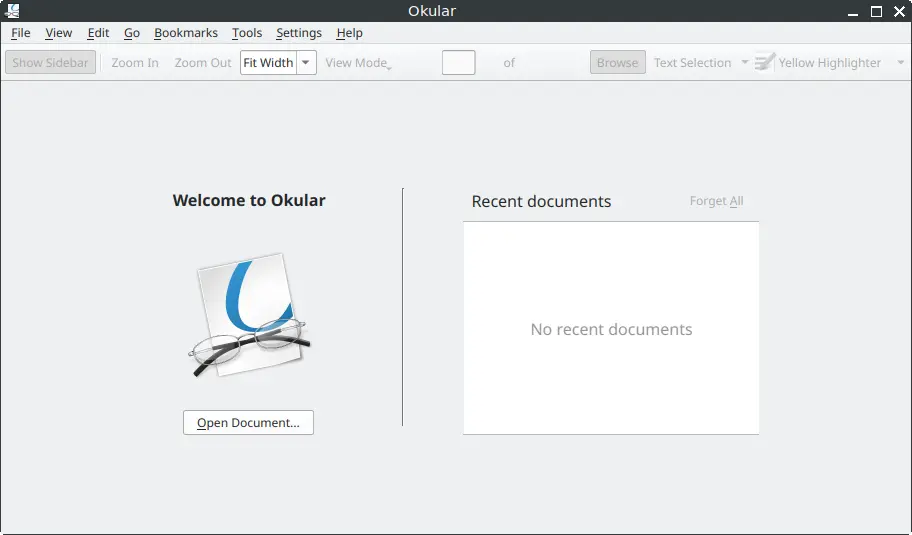
How to Install Okular on FunOS
Installing Okular on Funos is straightforward. Follow these steps to get started:
Installing from the Ubuntu Repositories
1. Open a Terminal
2. Update the package list:
sudo apt update3. Install Okular:
sudo apt install okular4. Click the menu in the bottom left corner of the screen. Next, click the Reload menu. The objective is to display Okular in the menu.

Launching Okular
After installing Okular, launching it is simple. You can start Okular from the application menu or by typing okular in the terminal.
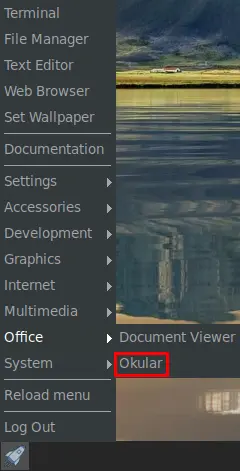
How to Uninstall Okular on FunOS
If you need to uninstall Okular for any reason, you can do so using the following methods:
1. Open a Terminal
2. Remove Okular:
sudo apt remove --purge okular3. Remove any unused dependencies:
sudo apt autoremove --purge4. Remove user data (optional):
rm -rf $HOME/.local/share/okular5. Click the menu in the bottom left corner of the screen. Next, click the Reload menu. The objective is to remove Okular from the menu.

Conclusion
Okular is a powerful and versatile document viewer that supports a wide range of file formats, making it an excellent choice for users who need a comprehensive solution for reading and annotating documents. Installing, launching, and uninstalling Okular on FunOS is a straightforward process. Whether you’re filling out forms, annotating PDFs, or navigating complex documents, Okular provides a robust set of features to meet your needs.
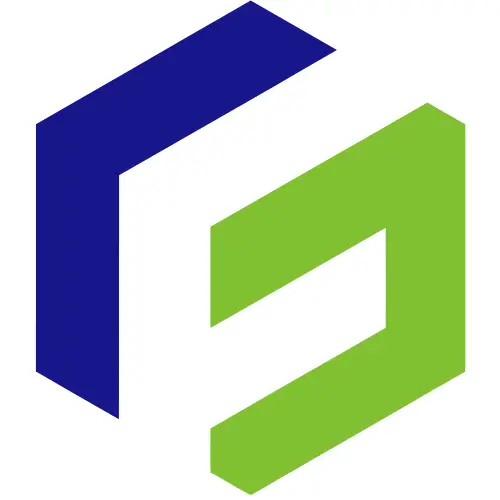
Leave a Reply