Element Desktop is a secure and modern chat application built on the open-source Matrix network. It allows users to communicate through text, voice, and video in a decentralized and privacy-focused environment. With Element, you can join public Matrix rooms, create your own private spaces, or even host your own Matrix server.
Installing Element Desktop on FunOS is straightforward, as it uses the same method as Ubuntu. In this guide, you’ll learn how to install, launch, and uninstall Element Desktop using the Terminal.
What is Element Desktop?
Element Desktop is a free and open-source messaging client designed for the Matrix protocol. It provides end-to-end encryption, cross-platform compatibility, and powerful collaboration tools.
With Element, you can:
- Chat securely with individuals or groups.
- Share files and images.
- Make voice and video calls.
- Integrate with other platforms such as Slack, IRC, or Discord.
Element is ideal for both personal and professional use, especially for those who value privacy and open standards.
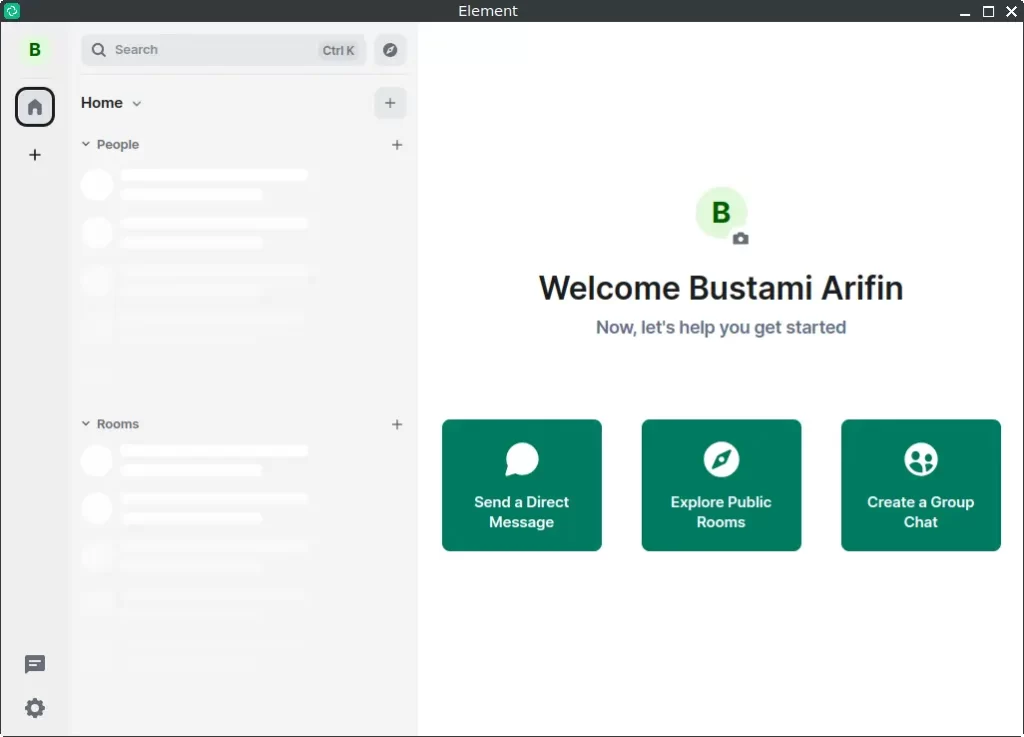
How to Install Element Desktop on FunOS
Follow these steps to install Element Desktop on your FunOS system.
Step 1: Open a Terminal
There are three ways to open a Terminal in FunOS:
- Click Menu in the lower-left corner of the screen, then click Terminal
- Click the Terminal icon in the Tray
- Press Ctrl + Alt + T on your keyboard
Step 2: Update the Package List
Before installing any new software, it’s a good idea to update your system package list:
sudo apt updateStep 3: Install the Necessary Dependencies
Install the apt-transport-https package to enable APT to access repositories over HTTPS:
sudo apt install apt-transport-httpsStep 4: Add the GPG Key
Download and add the official Element GPG key to verify the authenticity of packages:
sudo wget -O /usr/share/keyrings/element-io-archive-keyring.gpg https://packages.element.io/debian/element-io-archive-keyring.gpgStep 5: Add the Repository
Next, add the Element package repository to your system sources:
echo "deb [signed-by=/usr/share/keyrings/element-io-archive-keyring.gpg] https://packages.element.io/debian/ default main" | sudo tee /etc/apt/sources.list.d/element-io.listStep 6: Update the Package List Again
After adding the new repository, refresh the package list so your system recognizes the new source:
sudo apt updateStep 7: Install Element Desktop
Now install Element Desktop with the following command:
sudo apt install element-desktopThis command downloads and installs the latest stable version of Element Desktop from the official repository.
Step 8: Reload the Menu
After the installation is complete, reload the menu so that Element Desktop appears in the list:
- Click the Menu button in the lower-left corner.
- Click Reload menu.
Launching Element Desktop
Once installed, you can launch Element Desktop in FunOS by doing the following:
- Click the Menu button in the lower-left corner.
- Navigate to the Internet section.
- Click Element.
The application will open and allow you to log in with an existing Matrix account or create a new one.
How to Uninstall Element Desktop on FunOS
If you ever need to remove Element Desktop from your system, follow the steps below.
Step 1: Open a Terminal
Open the Terminal using one of the methods mentioned earlier.
Step 2: Remove Element Desktop
Uninstall Element Desktop and its configuration files:
sudo apt remove --purge element-desktopStep 3: Remove Any Unused Dependencies
Clean up any dependencies that were installed automatically and are no longer needed:
sudo apt autoremove --purgeStep 4: Remove the Repository and Key (Optional)
If you no longer plan to reinstall Element Desktop, you can remove its repository and GPG key:
sudo rm -f /etc/apt/sources.list.d/element-io.list
sudo rm -f /usr/share/keyrings/element-io-archive-keyring.gpgStep 5: Update the Package List
Refresh your package list after removing the repository:
sudo apt updateStep 6: Remove User Data (Optional)
If you want to completely remove all personal data and settings related to Element:
rm -rf $HOME/.config/ElementStep 7: Reload the Menu
To remove Element Desktop from the Menu:
- Click the Menu button in the lower-left corner.
- Click Reload menu.
Conclusion
Element Desktop is an excellent choice for users who value privacy, open standards, and cross-platform communication. By following the steps in this guide, you can easily install Element Desktop on FunOS, explore secure messaging through the Matrix network, and uninstall it cleanly if needed.
With Element Desktop, you have full control over your data and can communicate freely without depending on centralized services.

Leave a Reply