What is Element?
Element is an open-source, end-to-end encrypted messaging app that is based on the Matrix protocol. It is designed for secure, decentralized communication, offering users the ability to send messages, share files, make voice and video calls, and create group chats, all within a privacy-focused framework.
Key Features of Element:
- End-to-End Encryption: Element ensures that messages and calls are encrypted, meaning only the intended recipients can read or listen to them. This makes it highly secure, preventing unauthorized access.
- Decentralized Architecture: Unlike many traditional messaging apps that rely on central servers, Element uses the Matrix protocol, which is decentralized. This allows users to set up their own servers (called homeservers), giving them more control over their data.
- Cross-Platform Support: Element is available on multiple platforms, including web, desktop (Windows, macOS, Linux), and mobile (iOS, Android). This ensures that users can communicate seamlessly across different devices.
- Interoperability: One of the standout features of Element is its ability to interoperate with other Matrix-based apps and even bridge to other networks like Slack, IRC, and even SMS.
- Open Source: Element is open source, meaning its code is publicly available for anyone to inspect, modify, and contribute to. This transparency fosters trust and allows the community to continually improve the software.
- Customizable: Because users can host their own instances of Element on their servers, they have the flexibility to customize the app to meet specific needs, whether for personal use, business, or large-scale organizations.
- Federation: Element supports federation, allowing different Matrix servers to communicate with each other. This means users on different servers can still chat, similar to how email works.
- Privacy-Focused: Element is designed with privacy in mind. It does not rely on advertising or data mining, and users have control over their data, including where it is stored and who can access it.
Use Cases:
- Personal Communication: For individuals who prioritize privacy and security in their communications.
- Enterprise Collaboration: Businesses can use Element for internal communication, ensuring secure and private discussions.
- Community and Public Chats: Element supports public and private rooms, making it suitable for community discussions and large-scale events.
- Governments and NGOs: Organizations that require secure and decentralized communication often use Element.
Element is often chosen by those who value privacy, security, and the ability to control their communication environment.
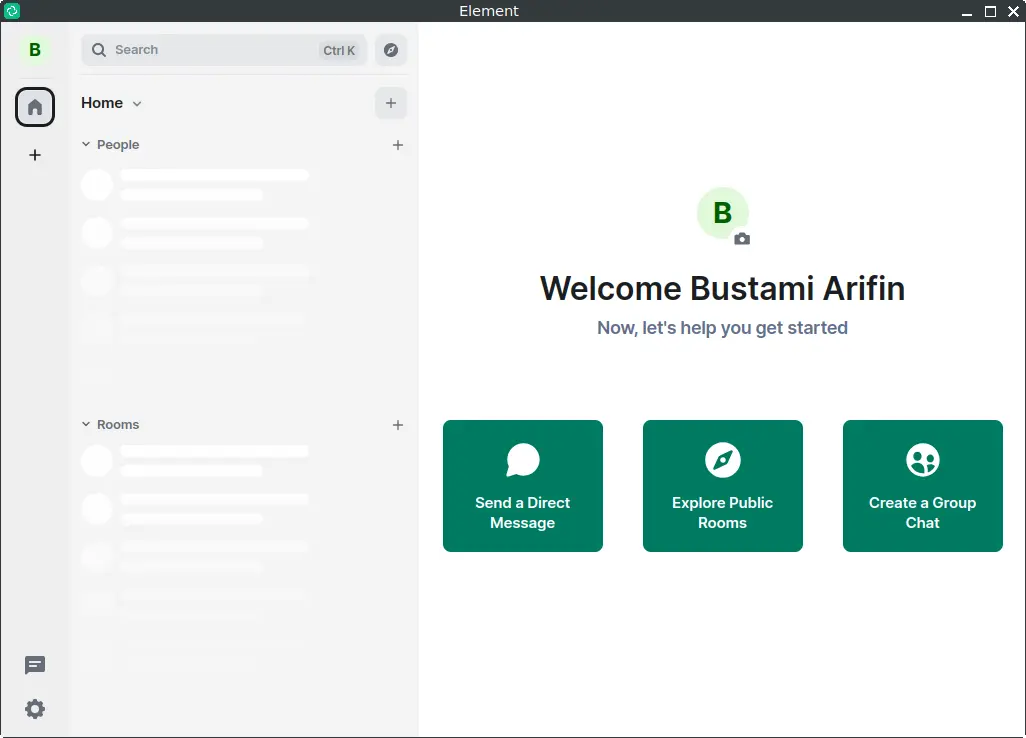
How to Install Element Desktop on FunOS
Installing Element Desktop on FunOS is straightforward. Follow these steps to get Element Desktop up and running on your system:
Install from the Element Repositories
1. Open a Terminal
2. Update the package list:
sudo apt update3. Install the necessary dependencies:
sudo apt install apt-transport-https4. Add Element GPG Key:
sudo wget -O /usr/share/keyrings/element-io-archive-keyring.gpg https://packages.element.io/debian/element-io-archive-keyring.gpg5. Add the Element Repository:
echo "deb [signed-by=/usr/share/keyrings/element-io-archive-keyring.gpg] https://packages.element.io/debian/ default main" | sudo tee /etc/apt/sources.list.d/element-io.list6. Update the package list:
sudo apt update7. Install Element Desktop:
sudo apt install element-desktop8. Click the menu in the bottom left corner of the screen. Next, click the Reload menu. The objective is to display Element Desktop in the menu.

Launching Element Desktop
After the installation is complete, you can launch Element Desktop by searching for “Element” in the applications menu.
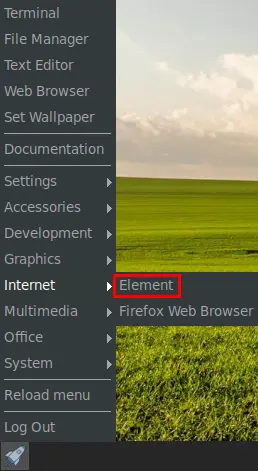
How to Uninstall Element Desktop on FunOS
If you need to uninstall Element Desktop from your FunOS system, follow these steps:
1. Open a Terminal
2. Remove Element Desktop:
sudo apt remove --purge element-desktop3. Remove any unused dependencies:
sudo apt autoremove --purge4. Remove the repository (optional):
sudo rm -f /etc/apt/sources.list.d/element-io.list5. Update the package list:
sudo apt update6. Remove user data (optional):
rm -rf $HOME/.config/Element7. Click the menu in the bottom left corner of the screen. Next, click the Reload menu. The objective is to remove Element Desktop from the menu.

Conclusion
Element is a powerful, privacy-centric messaging app that offers a high degree of flexibility and security. Whether you’re a casual user looking for a secure messaging platform or an organization in need of a robust communication tool, Element provides a versatile solution. Installing and managing Element on FunOS is straightforward. Additionally, the ability to easily uninstall the application ensures that you have full control over your software environment.
As open-source software, Element continues to evolve, with new features and improvements regularly being introduced. By choosing Element, you’re opting for a communication platform that respects your privacy, offers robust security, and is backed by a vibrant community of developers.
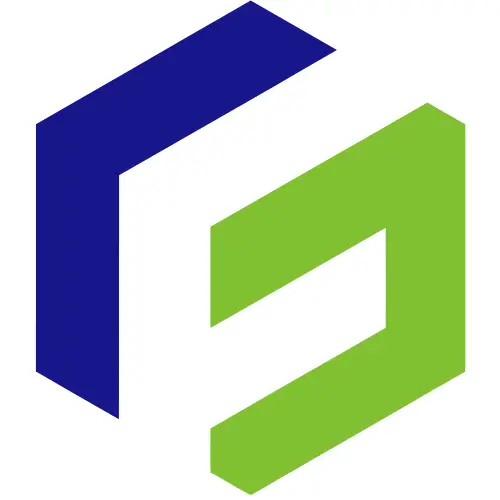
Leave a Reply