FreeCAD is one of the most popular free and open-source parametric 3D modelers available today. Whether you are an engineer, product designer, architect, or hobbyist, FreeCAD provides powerful tools for creating complex 3D designs while remaining lightweight and completely free to use. FunOS, being based on Ubuntu LTS and regular releases, makes it easy to install FreeCAD either from the official repositories or through the FreeCAD Maintainers PPA, depending on the version of FunOS you are running. In this article, we will guide you step by step through the installation and uninstallation process of FreeCAD on FunOS.
What is FreeCAD?
FreeCAD is an open-source parametric 3D CAD modeler designed primarily for product design, mechanical engineering, and architecture. Its parametric modeling capability allows you to modify designs by going back into the model history and changing parameters instead of starting from scratch.
Some key features of FreeCAD include:
- Parametric modeling: Easily edit designs by adjusting parameters.
- Modularity: Extensible with plugins and workbenches.
- Cross-platform support: Runs on Linux, Windows, and macOS.
- Open standards: Supports STEP, IGES, STL, SVG, DXF, OBJ, IFC, and other open file formats.
- Community-driven: Developed and maintained by a global community of contributors.
For FunOS users, FreeCAD is a great tool for professional 3D modeling or personal projects without the need for expensive proprietary CAD software.
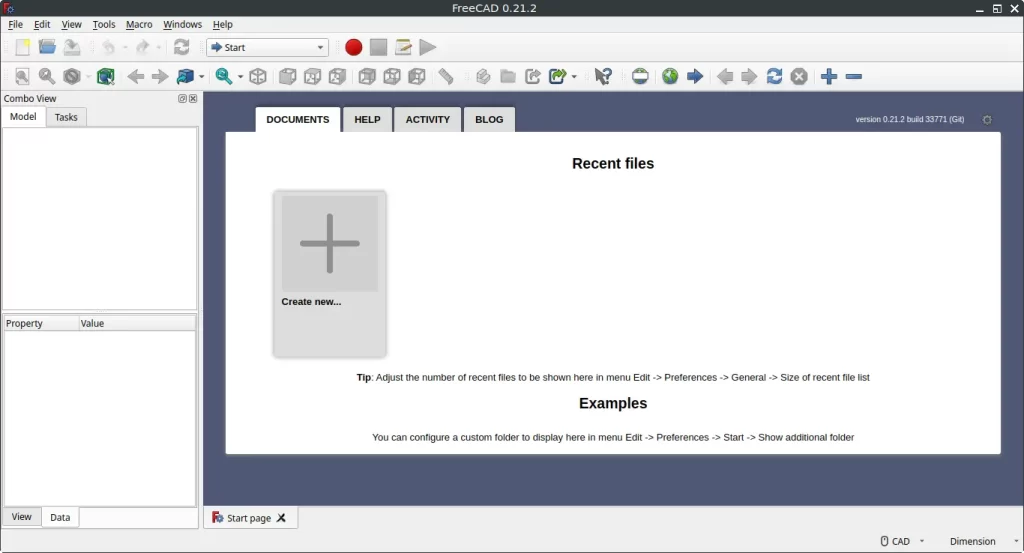
How to Install FreeCAD on FunOS
Step 1: Open a Terminal
There are three different ways to open the terminal in FunOS:
- Click Menu in the lower-left corner of the screen, then click Terminal
- Click the Terminal icon in the Tray
- Press Ctrl + Alt + T on your keyboard
Step 2: Install FreeCAD
The method depends on which version of FunOS you are using.
For FunOS 22.04.5 (Jammy Jellyfish) and 24.04.3 (Noble Numbat)
These versions require the FreeCAD Maintainers PPA for the latest stable version:
sudo add-apt-repository ppa:freecad-maintainers/freecad-stable
sudo apt update
sudo apt install freecadFor FunOS 24.10 (Oracular), 25.04 (Plucky Puffin) and 25.10 (Questing Quokka)
FreeCAD is available in the official repositories:
sudo apt update
sudo apt install freecadStep 3: Reload the Menu
After installation, reload the menu so that FreeCAD appears:
- Click the Menu button in the lower-left corner
- Click Reload menu
Launching FreeCAD
Once installed, you can start FreeCAD by:
- Clicking the Menu button in the lower-left corner
- Going to the Graphics category
- Selecting FreeCAD
How to Uninstall FreeCAD on FunOS
If you no longer need FreeCAD, you can uninstall it completely from your system.
Step 1: Open a Terminal
Open a terminal using one of the three methods described above.
Step 2: Remove FreeCAD
For FunOS 22.04.5 (Jammy Jellyfish) and 24.04.3 (Noble Numbat)
Run the following commands to remove FreeCAD and the PPA:
sudo apt remove --purge freecad
sudo apt autoremove --purge
sudo add-apt-repository --remove ppa:freecad-maintainers/freecad-stable
sudo apt updateFor FunOS 24.10 (Oracular), 25.04 (Plucky Puffin) and 25.10 (Questing Quokka)
Run:
sudo apt remove --purge freecad
sudo apt autoremove --purgeStep 3: Remove User Data (Optional)
If you also want to delete your personal FreeCAD configuration and cached data, run:
rm -rf $HOME/.config/FreeCAD
rm -rf $HOME/.cache/FreeCAD
rm -rf $HOME/.local/share/FreeCADStep 4: Reload the Menu
- Click the Menu button in the lower-left corner
- Click Reload menu
Conclusion
FreeCAD is a powerful and flexible 3D modeling application that integrates well with FunOS. Depending on your version of FunOS, you can install it either through the official repositories or via the FreeCAD Maintainers PPA. Once installed, FreeCAD can be accessed from the menu under the Graphics category. If you ever decide to uninstall it, removing both the application and its configuration files is straightforward. With FreeCAD, FunOS users have access to a professional-grade 3D CAD tool that is completely open-source and community-driven.

Leave a Reply