What is OpenShot?
OpenShot is a free, open-source video editing software designed to be easy to use, quick to learn, and powerful enough for professional video editing tasks. It is available for Windows, Mac, and Linux, making it accessible to a wide range of users. OpenShot aims to provide a robust set of features without overwhelming users with complexity, making it suitable for both beginners and experienced video editors.
Key Features of OpenShot
- Cross-Platform Compatibility: Available for Windows, Mac, and Linux, allowing users to work across different operating systems.
- User-Friendly Interface: Intuitive and straightforward interface designed to make video editing accessible to everyone.
- Drag-and-Drop Support: Easily add media files to the timeline through drag-and-drop functionality.
- Unlimited Tracks: Supports an unlimited number of layers for video, audio, and other media.
- Powerful Animation Framework: Includes preset animations and keyframes for creating complex animations with ease.
- Title Editor: Allows users to add titles and text to their videos with a built-in title editor.
- 3D Animations: Provides options to create 3D animated titles and effects.
- Effects and Transitions: Wide range of video effects and transitions to enhance video projects.
- Audio Editing: Tools for mixing and editing audio tracks, including support for audio effects.
- Real-Time Preview: Real-time video preview to see edits immediately.
- Advanced Timeline: Allows for precision editing with features like snapping, slicing, and trimming clips.
- Open Source: Source code is freely available, allowing developers to contribute and customize the software.
OpenShot is continuously updated and improved by its community of developers, ensuring that it remains a competitive and versatile tool in the video editing software market. Whether you’re creating a simple home video or a professional film, OpenShot provides the tools and features needed to bring your vision to life.
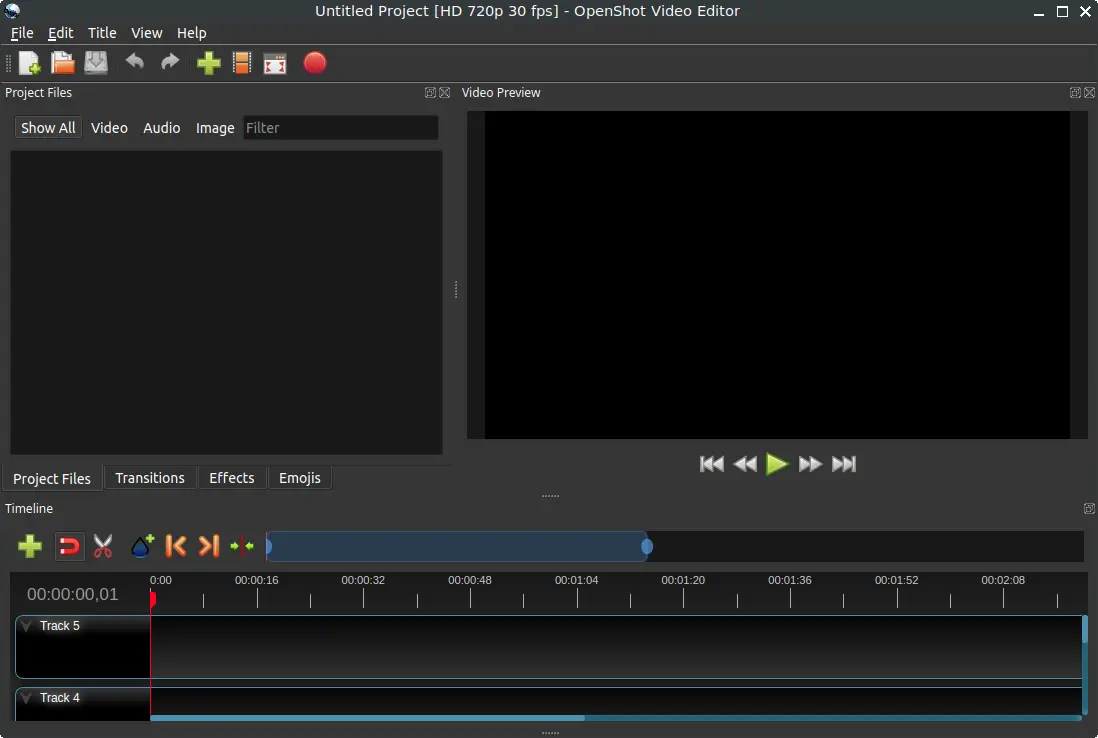
How to Install OpenShot on FunOS
Installing OpenShot on FunOS can be done using several methods. Here’s a step-by-step guide for each method:
Method 1: Installing from the Official Ubuntu Repositories
1. Open a Terminal
2. Update the package list:
sudo apt update3. Install OpenShot:
sudo apt install openshot-qt python3-openshot4. Click the menu in the bottom left corner of the screen. Next, click the Reload menu. The objective is to display OpenShot in the menu.

Method 2: Installing from the OpenShot Developers PPA (recommended)
This PPA is maintained by “OpenShot Developers” team.
1. Open a Terminal
2. Add the OpenShot Developers PPA:
sudo add-apt-repository ppa:openshot.developers/ppa3. Update the package list:
sudo apt update4. Install OpenShot:
sudo apt install openshot-qt python3-openshot5. Click the menu in the bottom left corner of the screen. Next, click the Reload menu. The objective is to display OpenShot in the menu.

Launching OpenShot
After installation, you can start OpenShot by typing openshot-qt in the terminal or by finding it in your application menu.
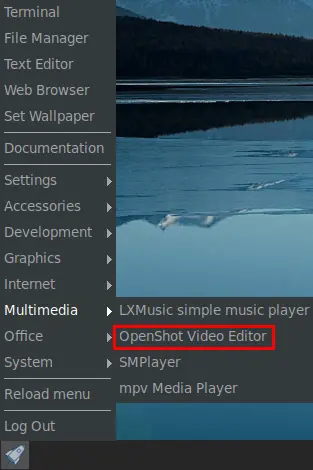
How to Uninstall OpenShot on FunOS
Uninstalling OpenShot from FunOS can be done through the terminal. Here are the methods to uninstall OpenShot:
Uninstall OpenShot Installed from the Official Ubuntu Repositories
1. Open a Terminal
2. Remove OpenShot:
sudo apt remove --purge openshot-qt python3-openshot3. Remove any unused dependencies:
sudo apt autoremove --purge4. Remove user data (optional):
rm -rf $HOME/.openshot_qt
rm -rf $HOME/.local/share/openshot5. Click the menu in the bottom left corner of the screen. Next, click the Reload menu. The objective is to remove OpenShot from the menu.

Uninstall OpenShot Installed from the OpenShot Developers PPA
1. Open a Terminal
2. Remove OpenShot:
sudo apt remove --purge openshot-qt python3-openshot3. Remove any unused dependencies:
sudo apt autoremove --purge4. Remove the PPA if you no longer need it:
sudo add-apt-repository --remove ppa:openshot.developers/ppa5. Update the package list:
sudo apt update6. Remove user data (optional):
rm -rf $HOME/.openshot_qt
rm -rf $HOME/.local/share/openshot7. Click the menu in the bottom left corner of the screen. Next, click the Reload menu. The objective is to remove OpenShot from the menu.

Conclusion
OpenShot is a powerful and versatile video editing software that offers a wide range of features suitable for both novice and professional users. Its cross-platform compatibility, user-friendly interface, and extensive capabilities make it a popular choice among video editors. Installing OpenShot on FunOS is straightforward, with multiple methods available, including using the official Ubuntu repositories or using a PPA (Personal Package Archive). Uninstalling is equally simple, ensuring that users can manage their software installations with ease. By following these steps, FunOS users can leverage the full potential of OpenShot for their video editing projects.

Leave a Reply