What is Transmission?
Transmission is a popular BitTorrent client used for peer-to-peer file sharing. Here are some key details about Transmission:
- Purpose:
- Transmission is designed to download and upload files using the BitTorrent protocol, which allows for efficient and decentralized distribution of large files.
- Features:
- Lightweight: Transmission is known for being resource-efficient, with a minimalistic interface that doesn’t compromise on functionality.
- Cross-Platform: It is available on various operating systems including macOS, Linux, and Windows.
- Web Interface: Transmission includes a web interface, allowing users to manage their torrents remotely via a web browser.
- Encryption: Supports encryption to ensure secure data transfer.
- Peer Exchange: Uses Peer Exchange (PEX) and Distributed Hash Table (DHT) protocols to find peers without relying on a central tracker.
- Speed Limits: Users can set global and per-torrent speed limits.
- Tracker Editing: Allows adding, editing, and removing trackers for better management of torrent sources.
- Bandwidth Prioritization: Prioritizes bandwidth to different torrents or peers as needed.
- Magnet Links: Supports magnet links, which simplify the process of starting a download.
- User Interface:
- Transmission offers a clean, user-friendly graphical interface that makes it easy to manage downloads and uploads.
- It also provides a command-line interface for advanced users who prefer managing torrents through terminal commands.
- Open Source:
- Transmission is open source, meaning its code is freely available and can be modified or enhanced by anyone. This fosters a community-driven development approach and ensures transparency.
- Community and Support:
- As an open-source project, Transmission has an active community that contributes to its development, troubleshooting, and support.
- Users can access forums, mailing lists, and online documentation for assistance.
Transmission is favored for its simplicity, efficiency, and strong community support, making it a reliable choice for those looking to manage torrent downloads and uploads effectively.
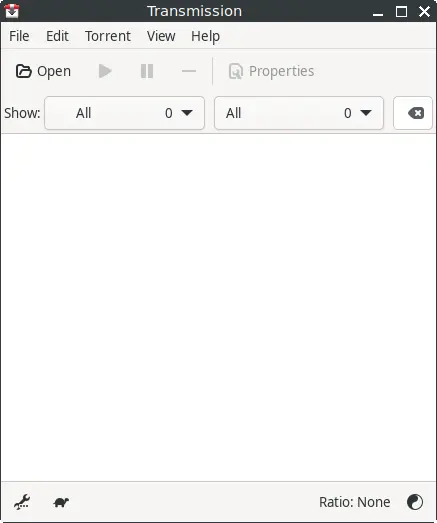
How to Install Transmission on FunOS
Installing Transmission on FunOS can be accomplished through various methods: using the official Ubuntu repositories or by adding a PPA (Personal Package Archive) for the latest version.
Method 1: Installing from the Official Ubuntu Repositories
1. Open a Terminal
2. Update the package list:
sudo apt update3. Install Transmission:
sudo apt install transmission4. Click the menu in the bottom left corner of the screen. Next, click the Reload menu. The objective is to display Transmission in the menu.

Method 2: Installing from the XtraDeb PPA (recommended)
This PPA is maintained by “xtradeb packaging” team.
1. Open a Terminal
2. Add the XtraDeb PPA:
sudo add-apt-repository ppa:xtradeb/apps3. Update the package list:
sudo apt update4. Install Transmission:
sudo apt install transmission5. Click the menu in the bottom left corner of the screen. Next, click the Reload menu. The objective is to display Transmission in the menu.

Method 3: Installing from the Panda Jim PPA
This PPA is maintained by Panda Jim.
1. Open a Terminal
2. Add the Panda Jim PPA:
sudo add-apt-repository ppa:ubuntuhandbook1/transmission3. Update the package list:
sudo apt update4. Install Transmission:
sudo apt install transmission5. Click the menu in the bottom left corner of the screen. Next, click the Reload menu. The objective is to display Transmission in the menu.

Launching Transmission
After the installation is complete, you can launch Transmission by typing transmission-gtk in the terminal or by searching for “Transmission” in the applications menu.
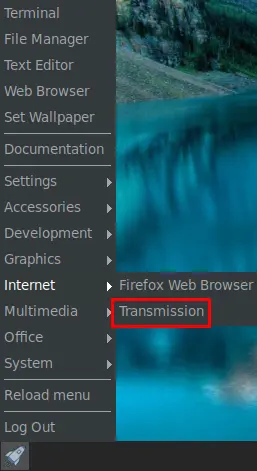
How to Uninstall Transmission on FunOS
To uninstall Transmission from your FunOS system, follow these steps based on the method you used to install it.
Uninstall Transmission Installed from the Official Ubuntu Repositories
1. Open a Terminal
2. Remove Transmission:
sudo apt remove --purge transmission3. Remove any unused dependencies:
sudo apt autoremove --purge4. Remove user data (optional):
rm -rf $HOME/.config/transmission5. Click the menu in the bottom left corner of the screen. Next, click the Reload menu. The objective is to remove Transmission from the menu.

Uninstall Transmission Installed from the XtraDeb PPA
1. Open a Terminal
2. Remove Transmission:
sudo apt remove --purge transmission3. Remove any unused dependencies:
sudo apt autoremove --purge4. Remove the PPA if you no longer need it:
sudo add-apt-repository --remove ppa:xtradeb/apps5. Update the package list:
sudo apt update6. Remove user data (optional):
rm -rf $HOME/.config/transmission7. Click the menu in the bottom left corner of the screen. Next, click the Reload menu. The objective is to remove Transmission from the menu.

Uninstall Transmission Installed from the Panda Jim PPA
1. Open a Terminal
2. Remove Transmission:
sudo apt remove --purge transmission3. Remove any unused dependencies:
sudo apt autoremove --purge4. Remove the PPA if you no longer need it:
sudo add-apt-repository --remove ppa:ubuntuhandbook1/transmission5. Update the package list:
sudo apt update6. Remove user data (optional):
rm -rf $HOME/.config/transmission7. Click the menu in the bottom left corner of the screen. Next, click the Reload menu. The objective is to remove Transmission from the menu.

Conclusion
Transmission is a robust and efficient tool for peer-to-peer file sharing. Its lightweight design and user-friendly interface make it an excellent choice for managing torrent downloads and uploads. Installing and uninstalling Transmission on FunOS is straightforward, whether using the official Ubuntu repositories or by adding a PPA (Personal Package Archive) for the latest version. With its open-source nature and strong community support, Transmission continues to be a reliable option for users seeking a powerful yet simple BitTorrent client.
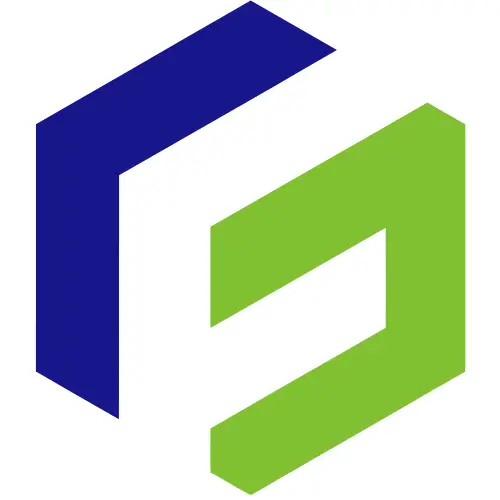
Leave a Reply