Introduction
If your computer has an NVIDIA graphics card, installing the official NVIDIA driver ensures the best performance for 3D rendering, gaming, and graphical applications. FunOS, based on Ubuntu LTS, supports NVIDIA drivers, and installing them is simple. This guide will walk you through the process of installing the NVIDIA driver on FunOS.
Step 1: Identify Your NVIDIA Graphics Card Model
Before installing the driver, identify the model of your NVIDIA GPU. Run the following command in the terminal:
lspci | grep -i nvidiaThis command will display details about your NVIDIA graphics card. Keep this information handy to help select the correct driver.
Step 2: Update Your System
Ensure that your system is updated before proceeding. Run the following commands:
sudo apt update && sudo apt upgrade -yThis updates your package list and installs any pending updates, ensuring your system is up to date.
Step 3: Install Required Utilities
To make the driver installation easier, you need to install the necessary utilities: ubuntu-drivers-common and alsa-utils. These tools help manage drivers and sound settings on your system.
Run the following command to install them:
sudo apt install ubuntu-drivers-common alsa-utilsThis will install the needed utilities for driver detection and sound configuration.
Step 4: Install the Recommended NVIDIA Driver
You have two options to install the NVIDIA driver: manually or automatically.
Option 1: Install the Driver Automatically
To let the system automatically detect and install the best NVIDIA driver for your GPU, run the following command:
sudo ubuntu-drivers autoinstallThis will automatically install the recommended NVIDIA driver.
Option 2: Install the Driver Manually
If you prefer to manually select the NVIDIA driver, first list the available drivers:
ubuntu-drivers devicesThis command will show a list of drivers with one marked as “recommended.” Install the recommended driver by running:
sudo apt install nvidia-driver-<version>Replace <version> with the appropriate version number (for example, nvidia-driver-535).
Step 5: Reboot Your System
After installing the driver, reboot your system for the changes to take effect:
sudo rebootStep 6: Verify the NVIDIA Driver Installation
Once your system reboots, verify that the NVIDIA driver is correctly installed by running:
nvidia-smiThis command will display information about your NVIDIA GPU, including driver version and usage stats. If successful, you’ll see details about your GPU, confirming the driver is functioning.
Optional: Install NVIDIA Control Panel
To manage your NVIDIA settings, such as screen resolution or monitor setup, you can install the NVIDIA Control Panel using:
sudo apt install nvidia-settingsTo ensure it appears in the menu:
- Click the Menu in the lower-left corner.
- Click Reload Menu.
The NVIDIA X Server Settings should now be visible in the menu.
Troubleshooting
1. Black Screen After Installing the Driver
If you experience a black screen after installing the NVIDIA driver, it may be caused by a conflict between the Nouveau open-source driver and the NVIDIA driver. To disable Nouveau, follow these steps:
- Open a terminal and run:
sudo nano /etc/modprobe.d/blacklist-nouveau.conf- Add the following lines:
blacklist nouveau
options nouveau modeset=0- Save the file and update the initramfs:
sudo update-initramfs -u- Reboot your system:
sudo rebootThis should resolve the issue.
2. Incorrect Driver Version Installed
If you’ve installed the wrong driver or want to install a different version, remove the current driver with:
sudo apt remove --purge nvidia-driver-<version>After removing the driver, follow the steps to install the correct one.
Conclusion
Installing the NVIDIA driver on FunOS provides better performance and compatibility for your GPU. By following this guide, you can install the driver, troubleshoot any issues, and ensure your graphics card is working at its best.
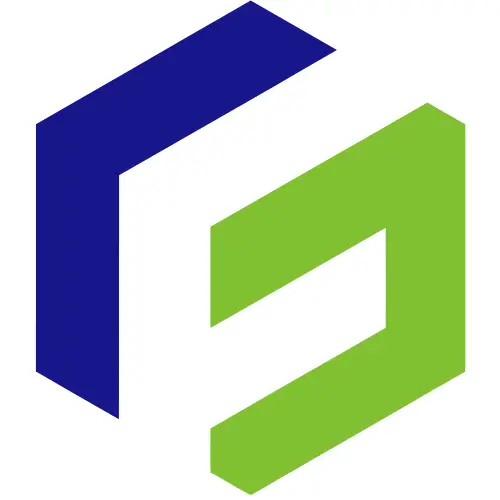
Leave a Reply