After installing FunOS, there are a few essential tasks you should complete to get your system fully ready for everyday use. Here are the top 10 things to do:
1. Reload the Menu
Once the installation of FunOS is complete, you might still see the “Install FunOS” option in the menu. To remove this and refresh the menu, follow these steps:
- Click the Menu button in the lower-left corner.
- Select Reload menu.
This will ensure the “Install FunOS” item is removed.
2. Update and Upgrade the System
It’s always a good idea to update your system to the latest software versions. Open the terminal and run the following commands:
sudo apt update
sudo apt upgradeThis will check for updates and upgrade any outdated packages.
Note:
If, after running sudo apt update, you see the message:
“Notice: Some sources can be modernized. Run ‘apt modernize-sources’ to do so.”
then run the following command:
sudo apt modernize-sources -yAfter that, run:
sudo apt upgrade3. Install Bluetooth Manager (If Needed)
If your device requires Bluetooth functionality, you’ll need to install a Bluetooth manager. We recommend using Blueman for managing Bluetooth connections on FunOS. How to Install Blueman on FunOS
4. Install Packages for Printing (If Needed)
FunOS doesn’t include printing packages by default. If you need to set up a printer, you’ll have to install CUPS and other printer drivers. How to Enable Printing on FunOS
5. Install Simple Scan (If Needed)
For scanning needs, Simple Scan is an easy-to-use application. You can install it by following this guide: How to Install Simple Scan on FunOS
6. Install NVIDIA Driver (If Needed)
If you have an NVIDIA GPU, you’ll want to install the correct driver for optimal performance. How to Install the NVIDIA Driver on FunOS
7. Install Other Necessary Applications (If Needed)
You may want to install additional software such as:
- LibreOffice for document editing
- GIMP for image manipulation
- VLC for media playback
You can install these through the terminal. Documentation
8. Turn Off the Screensaver (If Needed)
If you want to disable the screensaver:
- Click Menu > Settings > XScreenSaver Settings
- In the “Mode” section, select Disable Screen Saver.
9. Customize the Desktop Environment
FunOS allows you to easily customize its appearance:
- Wallpaper: Click Menu > Set Wallpaper, then select your preferred wallpaper.
- JWM Theme: Click Menu > Themes, then select your preferred JWM theme.
- GTK Theme & Icons: Click Menu > Settings > Customize Look and Feel to select themes and icons.
- LightDM Login: Click Menu > Settings > LightDM GTK Greeter settings to adjust your login screen.
- Screensaver: Click Menu > Settings > XScreenSaver Settings to configure your screensaver.
10. Install Media Codecs (If Needed)
To ensure smooth playback of various media formats, you can install the necessary media codecs by running:
sudo apt install ubuntu-restricted-extrasThis package includes popular codecs for MP3, AVI, and other formats.
With these steps, your FunOS installation will be fully optimized and ready to use!
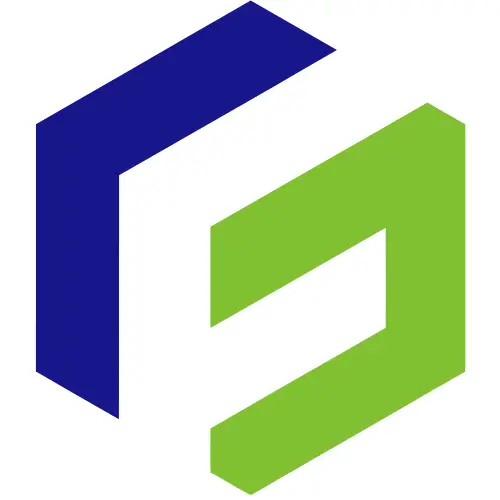
Leave a Reply