If you encounter the error message "bwrap: setting up uid map: Permission denied" when attempting to run Warzone 2100 on FunOS 24.04, don’t worry. This error is related to bubblewrap (bwrap), a sandboxing tool used by applications like Flatpak. The error typically occurs due to a permission issue related to AppArmor.
This guide provides a detailed step-by-step solution to resolve this issue by modifying the AppArmor profile for bubblewrap. Follow the instructions carefully, and you will be able to run Warzone 2100 without any problems.
Step 1: Open the Terminal
To begin fixing the error, open a terminal using one of the following methods:
- Option 1: Click the Menu button in the lower-left corner of the screen, and select Terminal from the menu.
- Option 2: Click the Terminal icon in the tray.
- Option 3: Press
Ctrl + Alt + Ton your keyboard to open a terminal quickly.
Step 2: Edit the AppArmor Profile for Bubblewrap
You’ll need to create or modify the AppArmor profile for bubblewrap (bwrap). Here’s how:
Run the following command in Terminal:
sudo mousepad /etc/apparmor.d/bwrapThis command will open the bwrap AppArmor profile file in the Mousepad text editor with root privileges. If the file doesn’t exist, the command will create it.
If you are not using FunOS, your Linux distribution may not have Mousepad installed by default. In that case, you can use another text editor, such as nano. The command would then be:
sudo nano /etc/apparmor.d/bwrapAdd the following content to the file:
abi <abi/4.0>,
include <tunables/global>
profile bwrap /usr/bin/bwrap flags=(unconfined) {
userns,
# Site-specific additions and overrides. See local/README for details.
include if exists <local/bwrap>
}- The first line specifies the ABI (Application Binary Interface) version used by the system.
- The
include <tunables/global>directive ensures that global AppArmor settings are applied. - The profile for bwrap allows it to run with user namespaces (
userns) and flags it as unconfined, which helps in resolving the permission issue.
Save the file: Once you’ve added the content to the file, save the changes and close Mousepad.
If you are using nano, press Ctrl + X, then Y, and finally Enter to save the file and exit.
Step 3: Restart AppArmor
After modifying the AppArmor profile, you’ll need to restart the AppArmor service to apply the changes.
Run the following command in Terminal to restart AppArmor:
sudo systemctl restart apparmor.serviceThis command stops and restarts the AppArmor service, allowing the new bwrap profile to take effect.
Step 4: Test Warzone 2100
Now that the AppArmor configuration has been updated, try running Warzone 2100 again to see if the issue is resolved. The error message "bwrap: setting up uid map: Permission denied" should no longer appear, and the game should run normally.
Why Does This Error Occur?
The error "bwrap: setting up uid map: Permission denied" is related to AppArmor, a security module in Linux that restricts the capabilities of certain applications. Bubblewrap (bwrap) is used by Flatpak and other sandboxing tools to isolate applications from the rest of the system. However, the default AppArmor profile may prevent bwrap from correctly setting up user namespaces (uid map), leading to the permission issue.
By creating a custom AppArmor profile for bwrap and allowing it to run unconfined, the error is resolved.
Conclusion
This article has provided a detailed solution to the “bwrap: setting up uid map: Permission denied” error, which may occur when running Warzone 2100 on FunOS 24.04 or Ubuntu 24.04. By editing the bwrap AppArmor profile and restarting the AppArmor service, you can resolve the permission issue and successfully launch the game.
By following the above steps, you can also apply this fix to other applications experiencing similar sandboxing issues with bwrap on FunOS.
Feel free to reach out to the FunOS community for further assistance if needed!
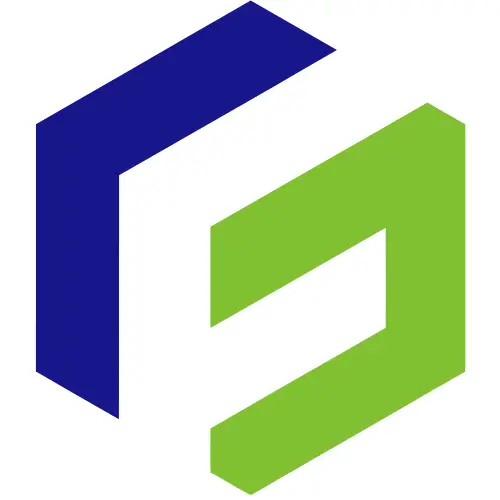
Leave a Reply